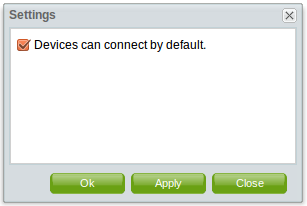| This manual is deprecated. Please visit https://groupoffice.readthedocs.io for the latest documentation. |
Difference between revisions of "Z-push admin user manual"
From Group-Office Groupware and CRM Documentation
(→Settings) |
(→Devices can connect by default.) |
||
| Line 8: | Line 8: | ||
[[File:Devices_can_connect_by_default.png]] | [[File:Devices_can_connect_by_default.png]] | ||
==Devices can connect by default.== | ==Devices can connect by default.== | ||
| − | + | With this option you can prevent devices from syncing directly after they are added to Group-Office. | |
| − | + | When this option is NOT checked then the device will appear in the devices list but the device is not being able to sync with your Group-Office installation. | |
| − | + | (To let the device sync after it is registered, you need to manually check the "Can connect" option for the device.) | |
Revision as of 10:25, 18 February 2013
Overview
The z-push admin module is used to administer the devices that connect to your Group-Office installation.
Settings
Devices can connect by default.
With this option you can prevent devices from syncing directly after they are added to Group-Office. When this option is NOT checked then the device will appear in the devices list but the device is not being able to sync with your Group-Office installation. (To let the device sync after it is registered, you need to manually check the "Can connect" option for the device.)