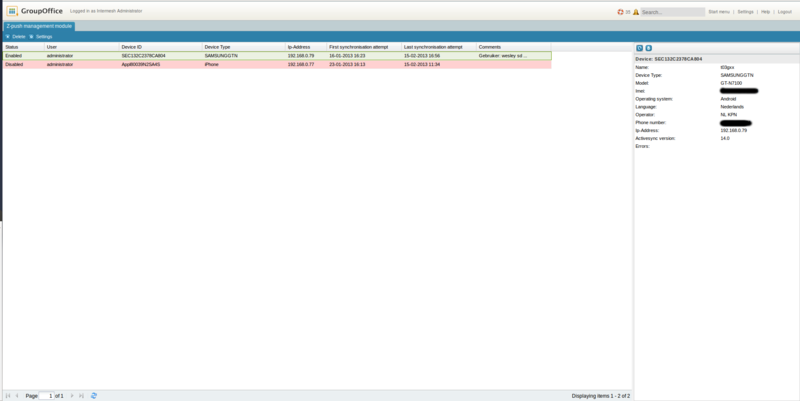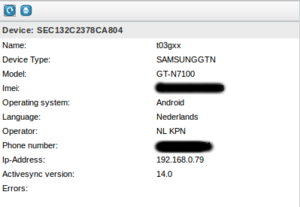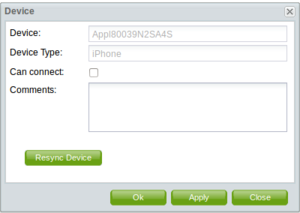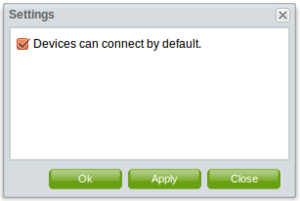| This manual is deprecated. Please visit https://groupoffice.readthedocs.io for the latest documentation. |
Difference between revisions of "Z-push admin user manual"
From Group-Office Groupware and CRM Documentation
(→Overview) |
|||
| Line 3: | Line 3: | ||
The z-push admin module is used to administer the devices that connect to your Group-Office installation. | The z-push admin module is used to administer the devices that connect to your Group-Office installation. | ||
| − | [[File:Z-pushadmin device-grid.png|800px|right]] | + | [[File:Z-pushadmin device-grid.png|800px|right|thumb]] |
<br clear=all> | <br clear=all> | ||
| Line 9: | Line 9: | ||
In the device information panel you can find additional information of each device. | In the device information panel you can find additional information of each device. | ||
| − | [[File:Z-pushadmin device-panel.png]] | + | [[File:Z-pushadmin device-panel.png|right|thumb]] |
| − | + | <br clear=all> | |
=Device dialog= | =Device dialog= | ||
In the device dialog you can add comments to the device and enable/disable the option to let the device synchronize or not. | In the device dialog you can add comments to the device and enable/disable the option to let the device synchronize or not. | ||
| − | [[File:Z-pushadmin device-dialog.png]] | + | [[File:Z-pushadmin device-dialog.png|right|thumb]] |
| − | + | <br clear=all> | |
=Settings= | =Settings= | ||
| − | [[File:Devices_can_connect_by_default.png]] | + | [[File:Devices_can_connect_by_default.png|right|thumb]] |
| + | <br clear=all> | ||
==Devices can connect by default.== | ==Devices can connect by default.== | ||
With this option you can prevent devices from syncing directly after they are added to Group-Office. | With this option you can prevent devices from syncing directly after they are added to Group-Office. | ||
Revision as of 10:48, 18 February 2013
Contents
Overview
The z-push admin module is used to administer the devices that connect to your Group-Office installation.
Device information panel
In the device information panel you can find additional information of each device.
Device dialog
In the device dialog you can add comments to the device and enable/disable the option to let the device synchronize or not.
Settings
Devices can connect by default.
With this option you can prevent devices from syncing directly after they are added to Group-Office.
When this option is NOT checked then the device will appear in the devices list but the device is not being able to sync with your Group-Office installation.
(To let the device sync after it is registered, you need to manually check the "Can connect" option for the device.)