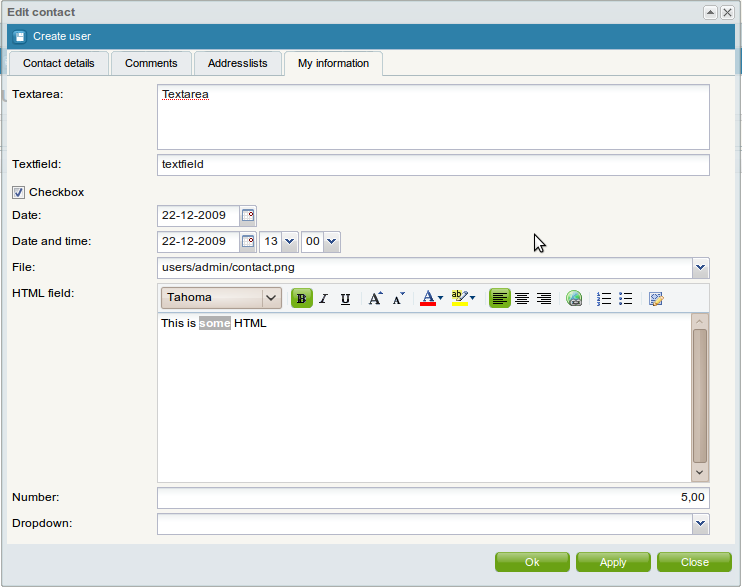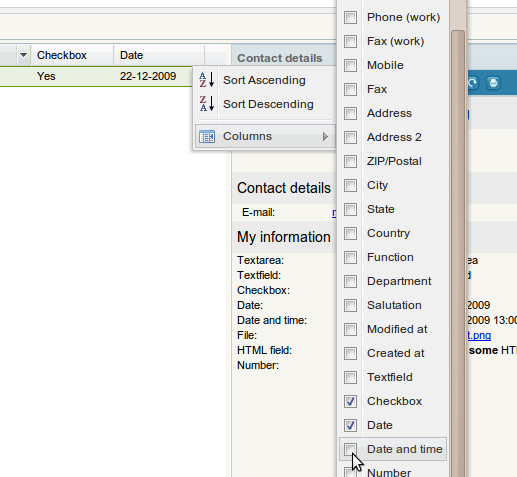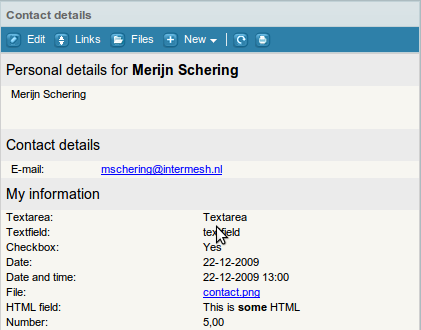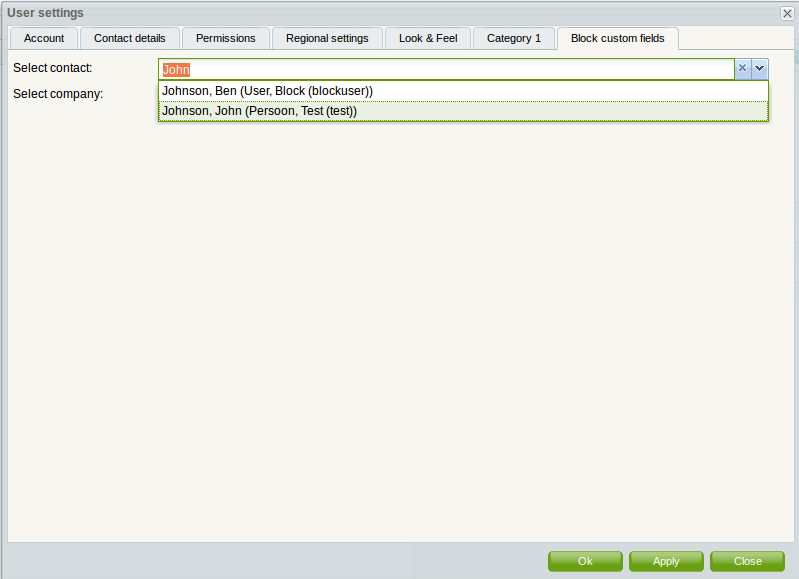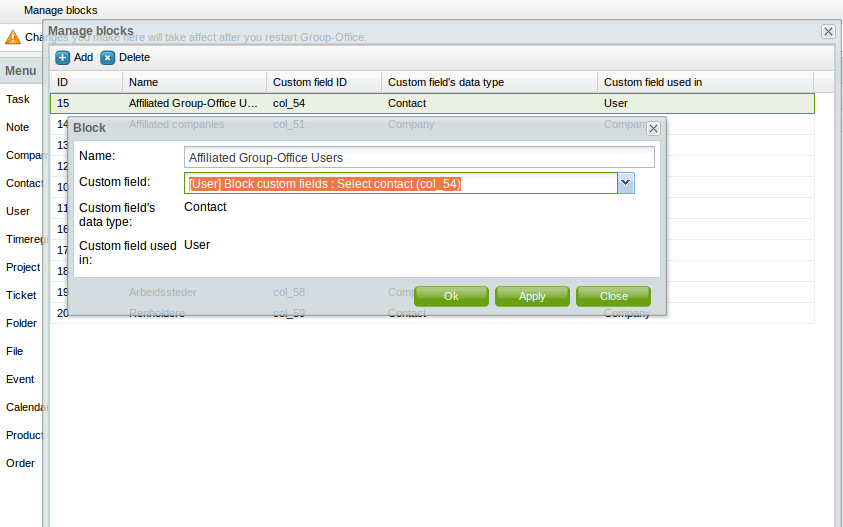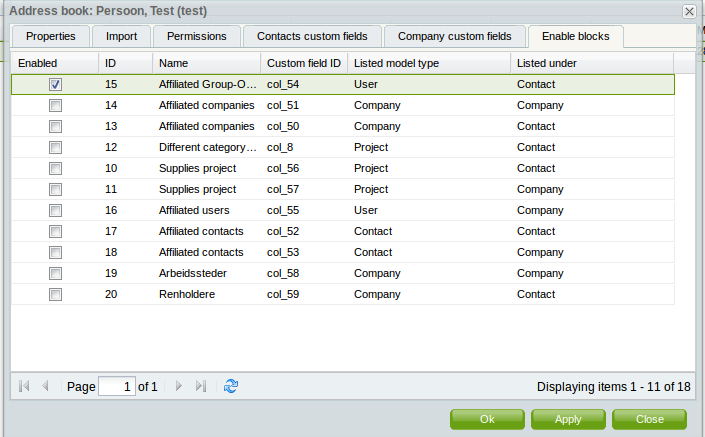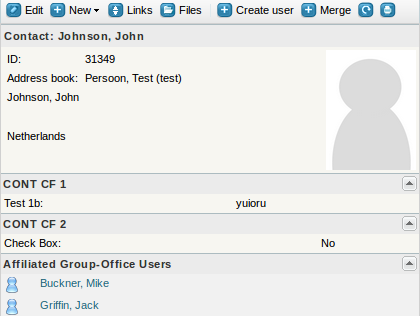| This manual is deprecated. Please visit https://groupoffice.readthedocs.io for the latest documentation. |
Custom fields
In Group-Office Professional you can add custom fields to:
- Contacts
- Companies
- Appointments
- Tickets
- Invoices / Orders
- Projects
Custom fields are organized in categories. Each category will become a tab in the edit dialog and you can set access permissions per category. The custom fields are also searchable and you can add them to the grids.
When we create a category "My information" to the contacts this will look appear like in the following screenshots:
The edit screen:
You can add the fields to the grids:
View the fields in the information panel:
To add custom fields go to:
Start menu -> Custom fields.
Add a category first. Click at Manage categories -> Add to add a category.
After the first category is created you can add the fields.
Function field
One of the custom field types is a function field. You can perfrom simple calculations with other custom fields. Eg.:
{col_1} * {col_2} * 0.5
Permissions
For a user to see the custom fields created, make sure the user has access to the module "Custom fields" and has access to the custom field category at:
Custom fields -> Manage categories -> Doubleclick category -> Permissions
From version 4.0.109 and up it's possible to create read only custom field categories too. So you can make sure people can view them but not alter them.
Blocks
The Custom Field Module has a feature called 'Blocks', with which you can list, in the right display panels of contacts of companies, items that have specific custom field values. You can use custom fields for blocks with the Block Management window in the Custom Fields Module.
Currently supported in Custom Field Blocks are: Contact and Company custom fields of Projects, Users, Companies and Contacts. Other types of custom fields can not be used in blocks.
Here is an example how it works. If:
1a) You set a contact custom field called 'Select contact' to 'John Johnson' at a user called 'jack'. 1b) You set a contact custom field called 'Select contact' to 'John Johnson' at a user called 'mike'.
2) That contact custom field 'Select contact' has been put under a block called 'Affiliated Group-Office Users' in the block management in the Custom Fields Module.
3) The blocked custom field is set for John Johnson's address book, in the address book administration window.
Then, the names of 'jack' and 'mike' will appear under the header 'Affiliated Group-Office Users' at the right display panel of contact 'John Johnson'.