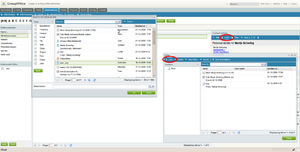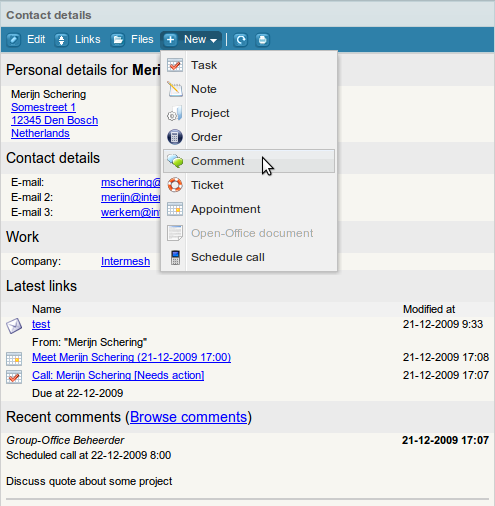| This manual is deprecated. Please visit https://groupoffice.readthedocs.io for the latest documentation. |
General functions
Search
There's a search input field at the top right of the screen. When you search for a keyword there Group-Office will search trough all text fields of all items except for e-mails. E-mail is stored on an IMAP server and they are not searched with this system for performance reasons. You have to search for e-mail with the e-mail module itself.
Links
Group-Office has a links feature. You can link a lot of items to eachother. Most of the module have a "Links" button at the information pane or in a dialog. The following items are linkable:
- Appointments
- Tasks
- Contacts
- Companies
- Projects
- Invoices
- Notes
- Files
- Users
To link one item to another take the following steps. Find the "Links" button for example go to:
Addressbook -> Contacts-> Select a contact.
The information panel on the right is loaded. And the "Links" button will become active. Click it to browse the links. From the link browser you can click at "Link" to add a new link. A search dialog will popup that allows you to search trough all linkable items in Group-Office. View the image "Linking items" for a screenshot of this process.
You can also create a new item from a linkable item with the "New menu". Click at "New" from the information pane to see a submenu of items that will be linked to the contact instantly when you create it from there.