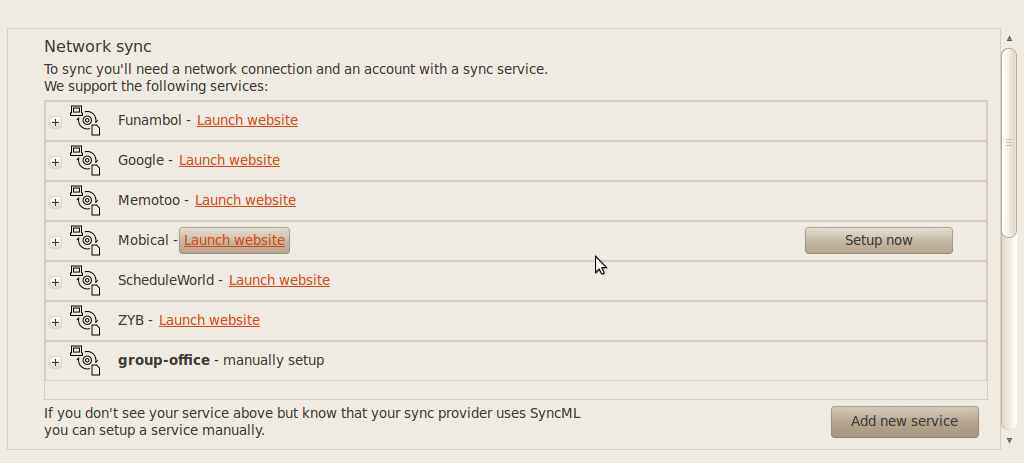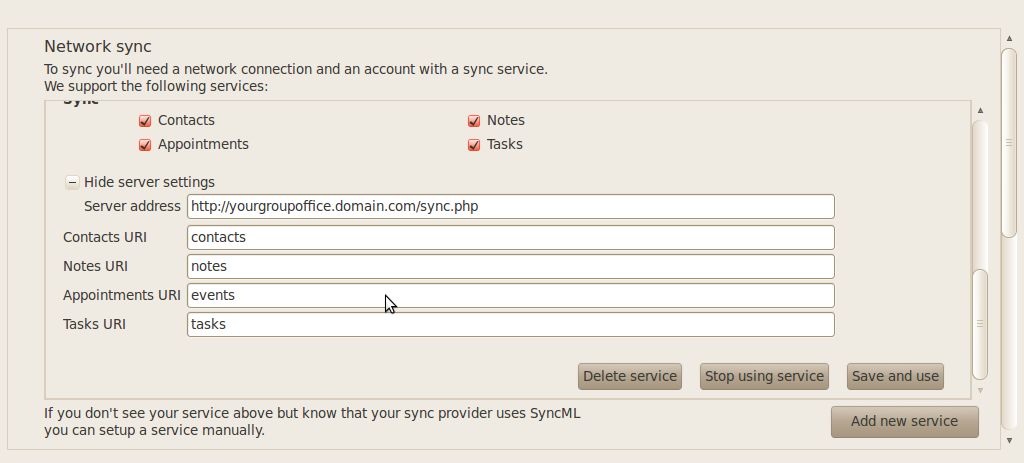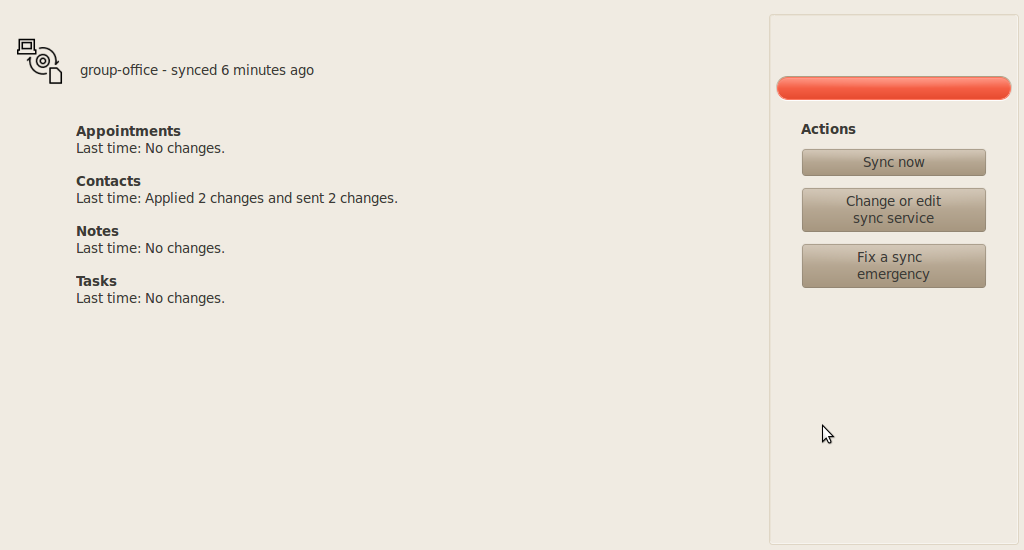| This manual is deprecated. Please visit https://groupoffice.readthedocs.io for the latest documentation. |
Difference between revisions of "Gnome Evolution"
From Group-Office Groupware and CRM Documentation
| Line 17: | Line 17: | ||
[[Image:SyncEvolution-Settings-2.png|SyncEvolution settings]] | [[Image:SyncEvolution-Settings-2.png|SyncEvolution settings]] | ||
| + | |||
| + | When you're done click at the button "Save and use". The screen below appears and you can click on "Sync now" to start the synchronization process. | ||
| + | |||
| + | [[Image:Screenshot-Sync.png|SyncEvolution settings]] | ||
Revision as of 20:02, 9 August 2010
Install syncevolution and sync-ui. On Ubuntu 10.04 you can do this easily with your package manager or run on the terminal:
sudo apt-get install syncevolution sync-ui
Launch sync-ui in the Applications -> Internet menu of Ubuntu.
In the settings dialog click on the button "Add new service"
In the dialog that opens fill in your Group-Office username and password. Then click at "Show server settings" and fill in:
- A name for the new service (Group-Office)
- The SyncML server address: http://your.url.to.groupoffice/sync.php
- Your Group-Office username and password
- Make sure the remote URI's match with the names in the image below.
When you're done click at the button "Save and use". The screen below appears and you can click on "Sync now" to start the synchronization process.