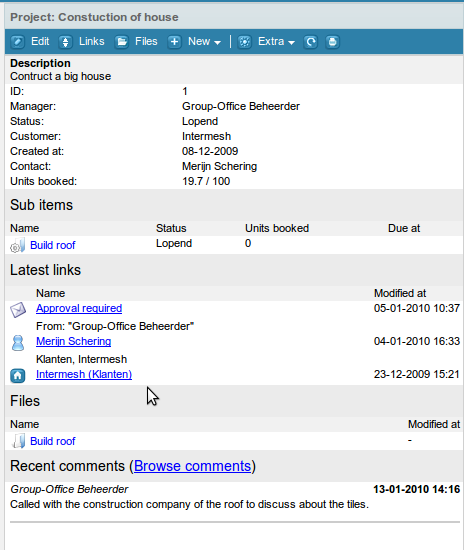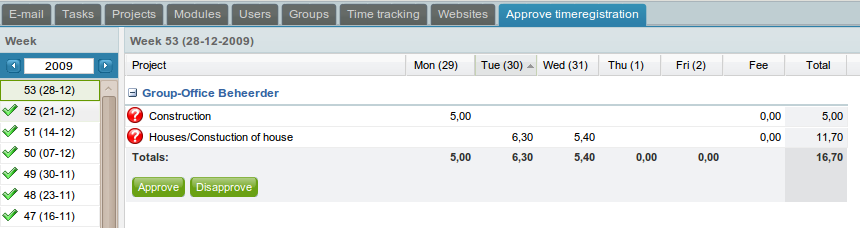| This manual is deprecated. Please visit https://groupoffice.readthedocs.io for the latest documentation. |
Projects and time tracking
With the projects module you can easily manage project information in one place and keep track of worked hours, material usage and travel costs. You can also share projects with customers and co-workers. At the project information panel you can easily access related comments, tasks, appointments, files etc. as you can see in the screenshot.
Contents
Administration
In the administration window you'll find the following tabs:
Permission types
Each project has a permission type. Those types control who can read, write or book hours to the project. If you add a user to the permissions with read permission the user may view the project information. If you raise the permission level to write the user may may edit the project, create subprojects and book working hours. If you have the timeregistration module installed too you might want to add users to the "Book permissions" tab so they can book working hours.
Default fees
Here you can set an internal and an external fee for each user that has access to the timeregistration module. The fees can be used for reporting and billing.
Special fees
Here you can setup non-default fees which users can select if the fee is different then usual. A fee for travel miles instead of hours could be created here for example.
Statuses
Create statuses to filter projects on.
Project templates
You can create multiple project templates here. In a template you can control exactly which fields and custom field categories will be applicable to the project type. When you create a new project the project template will be selected first. For a toplevel container you might want to disable all fields except for name and description for example. Within those you might have some different project types too.
Report templates
Here you can create different templates for PDF documents. There are some predefined templates here that you can use for reporting about timeregistration or project information.
Expense & Income types
Create types of expenses here that can be selected for expenses for projects. Like copy costs, materials etc.
Create a project
Click on "Add" from the main screen. If there are multiple #Project templates then a popup with the available templates will be presented. If there are no or one template then this popup will be skipped and the project dialog will appear. You can create subprojects by double clicking a project and thereafter click at "Add" on that project level. You can also create a subproject from the "New menu" in the information panel.
You need administrator access to perform these tasks. First you need to create a user at:
Admin menu -> users -> Add
You must give the user access to the projects module.
Then you must create a project type at:
Projects -> Administration -> Permission types -> Add
Add the new user to the project type and optionally other users that need access to this type of projects.
Now create a project with this type or update one with it. This project will be available to the new user.
Reports
At the reports page you can view all worked hours per user, project or customer.
Time tracking
There are two ways of doing time tracking which the company has to decide on to use system wide. You can enter times in a grid with all projects and weekdays. This is very easy but has only one limitation that you can't enter multiple registrations on the same project on the same day. If you want to do that you'll need the other time tracking mode. You can change this at:
Time tracking -> Administration
Close week
When a user has finished filling in the hours for a week, it can be closed. After closing the hours can't be edited anymore by the user. Only an administrator can re-open the week.
Approve hours
Optionally the hours approval module can be installed. If this is installed the project manager will receive an e-mail when a user has filled in hours. The manager can approve or disapprove the timesheet. If it's disapproved the user will receive an e-mail about that and the week will be re-opened automatically. If the hours approval module is not approved hours will be approved automatically.