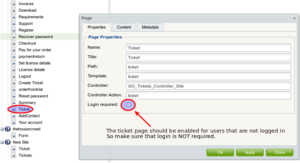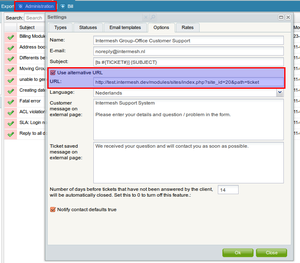| This manual is deprecated. Please visit https://groupoffice.readthedocs.io for the latest documentation. |
Tickets
Under construction
Setting it up
First you must make a decision about how users will report tickets. You can have the followin scenarios's:
- Customers don't have access and only ticket agents will enter tickets
- Customers will go to the external page at http://your.domain/modules/tickets/extern/createticket.php
- Customers will logon to Group-Office and only have read access to the tickets module (Recommended).
We recommend that users logon to Group-Office because then they have the rich and user friendly Group-Office interface to post and view their tickets.
Defining types
Ticket types categorize the tickets. For example you could define Sales, Printer problems, Server probles etc. You can define ticket types at:
Administration -> Types
Per ticket type you can enable the option to send an e-mail to the ticket agents that have access to this type when a new ticket is created by a customer.
E-mail templates
In the administration window you can set various e-mail templates that are sent to customers when they create a new ticket.
Module permissions
Only a member of the "Admins" user group can administrate this module. Users who have manage permissions can respond to, delegate and close tickets. Users with only "Use" permissions on the module can create tickets and view their own tickets only.
Customizing the create ticket page
This is only necessary if you don't want users to login to Group-Office.
You can customize the create ticket page by copying the folder:
modules/tickets/extern/template
to a custom folder outside Group-Office.
then add the following line to config.php:
$config['tickets_template_path']="/path/to/custom/template/folder/";
Custom fields
You can also add custom fields to the create ticket template. Create the custom fields at Start menu -> Custom fields and look up the database name in the grid (eg. col_1). Add it to the page like this:
<input type="text" name="col_1" id="col_1" value="<?php if (isset($_POST['col_1'])) echo $_POST['col_1'];?>" />
The page will automatically process them.
Bold tickets
Tickets show up in bold when the customer has created or replied to a ticket. It stays bold until you reply to the customer or close the ticket.
Creating a ticket
To create a ticket you don't need to be an user of Group-Office. So there are two scenario's.
- You are a Group-Office user
- You are NOT a Group-Office user
In the following sub-items these scenario's are explained.
As a Group-Office user with access to the tickets module
If you are a Group-Office user but don't have access to the ticket module then you must read the "As guest without access to Group-Office" scenario.
If you are an user of Group-Office and have access to the ticket module then you can create tickets in Group-Office itself.
You don't need to use the external webpage.
After you have created a ticket an email will be send to the users email-address with inside a link to the created ticket.
If you click on that link then the browser will open a new window (or tab) and you need to log in to Group-Office to view the ticket.
As guest without access to Group-Office
If you are NOT an user of Group-Office then you will need to use the external webpage to create a ticket.
After you have created a ticket an email will be send to the given email-address with inside a link to the created ticket.
If you click on that link then the browser will open a new window (or tab) and will show you a webpage where you can reply to the ticket.
So for this case you don't need to log-in to Group-Office.
Note: The system administrator needs to do 2 things:
- uncheck the "login required" checkbox for the "Ticket" page in the CMS module.(image 1)
- be sure that the "Use alternative URL" in the ticket module administration panel is also set to the url of the ticket page in the CMS system.(image 2)