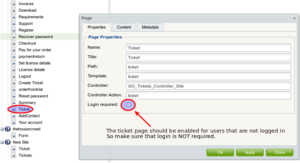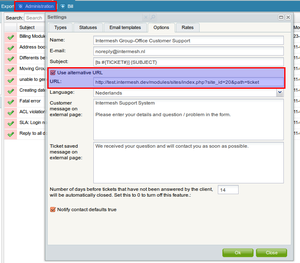| This manual is deprecated. Please visit https://groupoffice.readthedocs.io for the latest documentation. |
Tickets
Contents
Setting it up
Defining types
Ticket types categorize the tickets. For example you could define Sales, Printer problems, Server problems etc. You can define ticket types at:
Administration -> Types
Per ticket type you can enable the option to send an e-mail to the ticket agents that have access to this type when a new ticket is created by a customer.
E-mail templates
In the administration window you can set various e-mail templates that are sent to customers when they create a new ticket.
Permissions
You can control who is a ticket agent per ticket type. If a user has manage permissions on a ticket type he can see all of the tickets and may also claim them and reply to them. If you give a user any lower permission level, this user may only create and view it's own tickets.
Bold tickets
Tickets show up in bold when the customer has created or replied to a ticket. It stays bold until you reply to the customer or close the ticket.
Creating a ticket
To create a ticket you don't need to be a user of Group-Office. So there are two scenario's.
- You are a Group-Office user
- You are NOT a Group-Office user
In the following sub-items these scenario's are explained.
As a Group-Office user with access to the tickets module
If you are a Group-Office user but don't have access to the ticket module then you must read the "As guest without access to Group-Office" section.
If you are a user of Group-Office and have access to the ticket module then you can create tickets in Group-Office itself.
You don't need to use the external webpage.
After you have created a ticket, an email will be send to the users' e-mail address with a link inside to the created ticket.
If you click on that link then the browser will open a new window (or tab) and you'll need to log in to Group-Office to view the ticket.
As guest without access to Group-Office
If you are NOT a user of Group-Office then you will need to use the external webpage to create a ticket.
After you have created a ticket, an email will be send to the users' e-mail address with a link inside to the created ticket.
If you click on that link then the browser will open a new window (or tab) and will show you a webpage where you can reply to the ticket.
So for this case you don't need to log-in to Group-Office.
Note: The system administrator needs to do 2 things:
- uncheck the "login required" checkbox for the "Ticket" page in the CMS module. (img: Uncheck_login_required)
- be sure that the "Use alternative URL" in the ticket module administration panel is also set to the url of the ticket page in the CMS system. (img: Alternate_url)
Ticket groups
With ticket groups you can share tickets between users. If users belong to the same ticket group they can see each others tickets. This can be useful if you have users that work at the same company. It's also possible to devide companies into multiple groups with a superuser who can view all tickets.
You can add ticket groups in the addressbook at the company profile. See the screenshot. Here we added group "Amsterdam" and "'s-Hertogenbosch" to the company Intermesh. We've also made Merijn Schering and John doe members of these group "Amsterdam". The result will be that all tickets created for Amsterdam will be visible to both Merijn and John.
Now when we create ticket for Merijn Schering it will automatically show the ticket group selection (See screenshot).