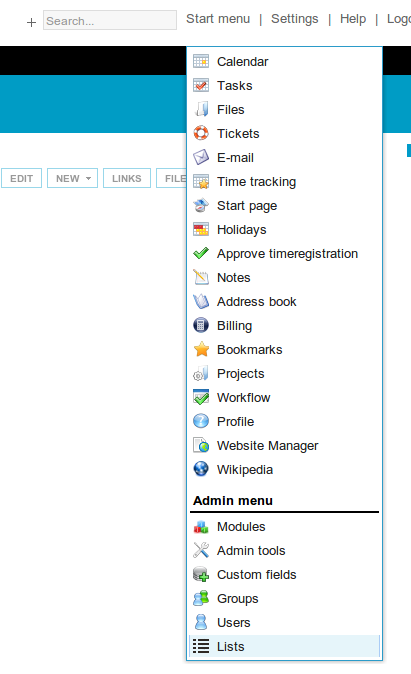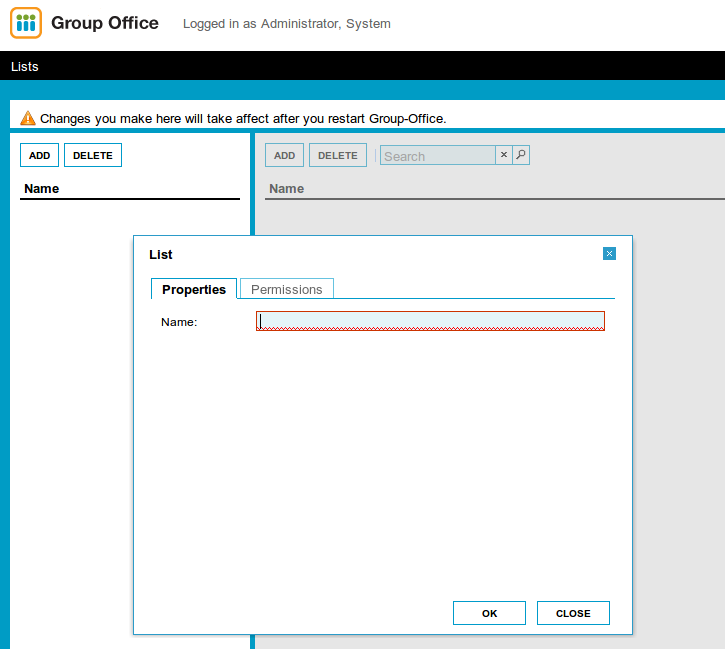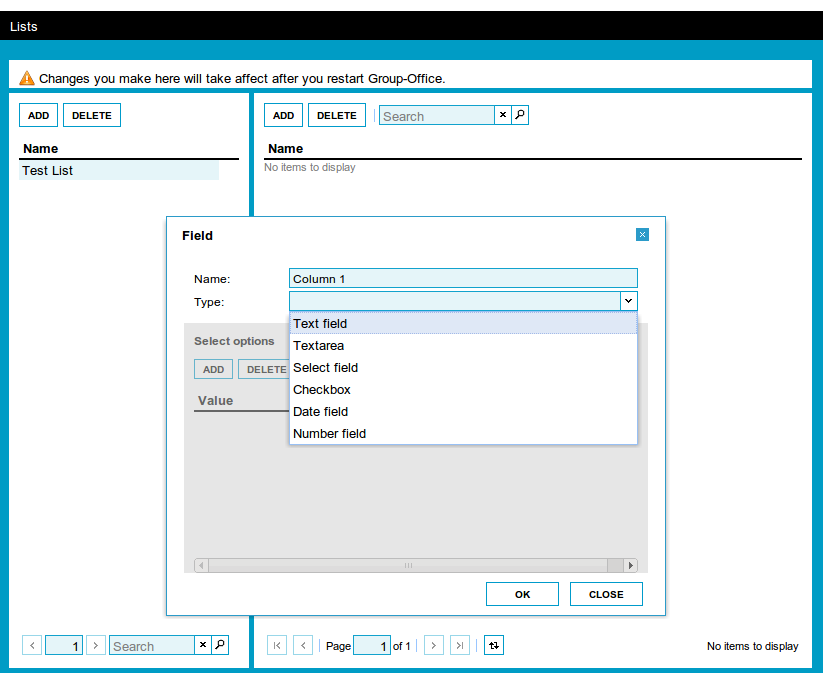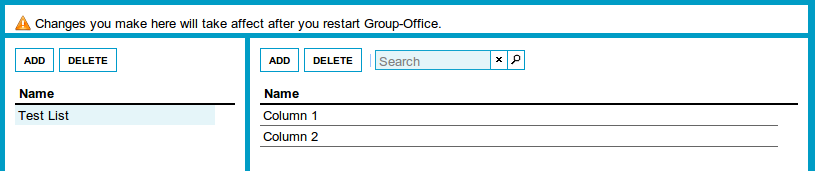| This manual is deprecated. Please visit https://groupoffice.readthedocs.io for the latest documentation. |
Difference between revisions of "Lists"
(→Items that can use lists) |
(→Define new list template) |
||
| Line 36: | Line 36: | ||
==Define new list template== | ==Define new list template== | ||
| + | To define a new list template you need to be a user who has administrator privileges. | ||
| + | |||
| + | Open the Lists tab by GOing to the start menu and click on Lists. (This item is available under the administrator menu options) | ||
| + | |||
| + | [[File:ListsStartMenu.png]] | ||
| + | |||
| + | When you have opened the Lists tab in Group-Office then you can add a new list definition by clicking on the Add button that's located in the left side panel. | ||
| + | |||
| + | A window opens in where you can give the list template a name and where you can set the permissions for this list template. | ||
| + | * The permissions tab will become available after you have saved the list for the first time. | ||
| + | |||
| + | [[File:AddListDefinition.png]] | ||
| + | |||
| + | After the list definition is created you can add columns to the list. | ||
| + | Select the list you want to add columns to at list on the left and click on the Add button in the right panel. | ||
| + | |||
| + | [[File:AddListColumnText.png]] | ||
| + | |||
| + | * When you choose for the column type "Select" then the greyed out part will become available and you can set the select options. | ||
| + | |||
| + | [[File:AddListColumnSelect.png]] | ||
| + | |||
| + | When you have added all the columns needed for this particular list then you are done with setting up the list template. | ||
| + | |||
| + | [[File:FinalListDefinition.png]] | ||
| + | |||
==Use a list template== | ==Use a list template== | ||
==Export a complete list== | ==Export a complete list== | ||
=Additional Notes= | =Additional Notes= | ||
Revision as of 15:43, 7 January 2014
Contents
Overview
With this module it is possible to add custom made lists to items within Group-Office.
Dependencies
This module does not depend on other modules.
Requirements
There are no requirements needed.
Installation
The installation of the lists module can be done through the normal module installer of Group-Office.
Uninstall
Uninstalling this module can be done by the default Group-Office module manager.
User Manual
Items that can use lists
Contacts
Companies
Events
Files
Folders
Notes
Orders
Tasks
Define new list template
To define a new list template you need to be a user who has administrator privileges.
Open the Lists tab by GOing to the start menu and click on Lists. (This item is available under the administrator menu options)
When you have opened the Lists tab in Group-Office then you can add a new list definition by clicking on the Add button that's located in the left side panel.
A window opens in where you can give the list template a name and where you can set the permissions for this list template.
- The permissions tab will become available after you have saved the list for the first time.
After the list definition is created you can add columns to the list. Select the list you want to add columns to at list on the left and click on the Add button in the right panel.
- When you choose for the column type "Select" then the greyed out part will become available and you can set the select options.
When you have added all the columns needed for this particular list then you are done with setting up the list template.